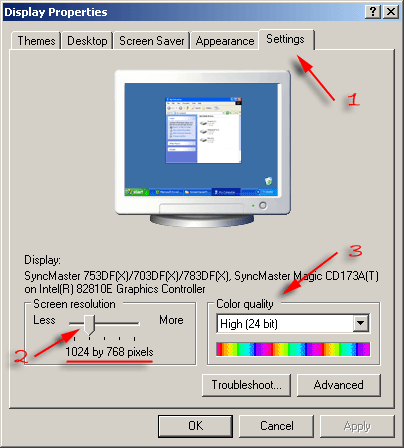
|
NOTE: Older Monitors and/or Video Cards may not allow this resolution. Also, older or lower quality (such as the monitors that come as a 'packaged deal' with computer sets) CRT monitors may not adjust (Calibrate) correctly and make photos appear too dark, making facial tones appear too red. |
|
|
| * Right-Click on an open area of your desktop and select "Properties" from the context menu. |
|
- or - |
|
* Select "Display" from the Control Panel ( Start / Settings / Control Panel ) |
|
* The following screen will appear: |
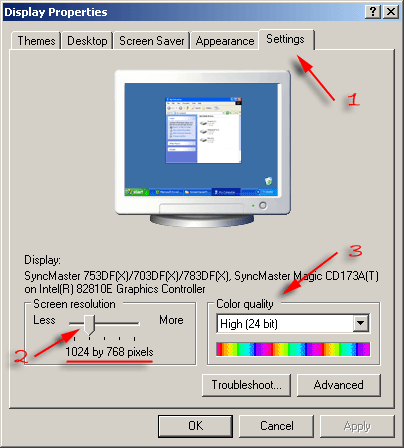
Select the "Settings" tab
Slide the "Screen Resolution" bar to 1024 x 768 (or higher).
Set your "Color Quality" to the highest setting.
* Click "Apply", then "OK" - That's it!
Monitor Calibration
As a quick check on your monitor - you should be able to see all of the tonal graduations in the scale provided below. If you can't see all of them distinctly, and you want to optimize your monitorís tonal range, then you should adjust the contrast and brightness setting on your monitor to obtain as many distinct tones on the scale below as possible.
Usually this is done by setting your CONTRAST to its highest setting, and then adjusting BRIGHTNESS to distinguish the range. The tones should also be neutral with no color casts.
WhiteBlack
Do the patches marked 0 and 10 in the grayscale appear to be the same? If they do then you need to calibrate your monitor black point. Do the patches marked 95 and 100 appear to be the same? If they do then you need to calibrate your monitor white point. If the patches have a color tint, you can correct problem by calibrating monitor gamma for each color channel individually.
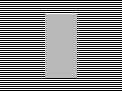
Stand a few feet from your monitor and examine the above figure. If the smooth patch is darker or lighter than the background then you need to calibrate monitor gamma.
You can calibrate black and white points without any special software. To adjust monitor gamma, you'll need special software such as Adobe Gamma or Praxisoft's WiziWYG. Adobe Gamma comes packaged with Photoshop and Photoshop Elements. WiziWYG is free software that can be downloaded from Praxisoft's web site. The technique used in both cases is similar. Do not install WiziWYG if you already have Adobe Gamma.
NOTE: Click HERE for a note about the fonts used on this site.
Shawn Smoak
shawn@fzrphotography.com.
Copyright © 2002 ~ 2014 by [FZR Photography]. All rights reserved.